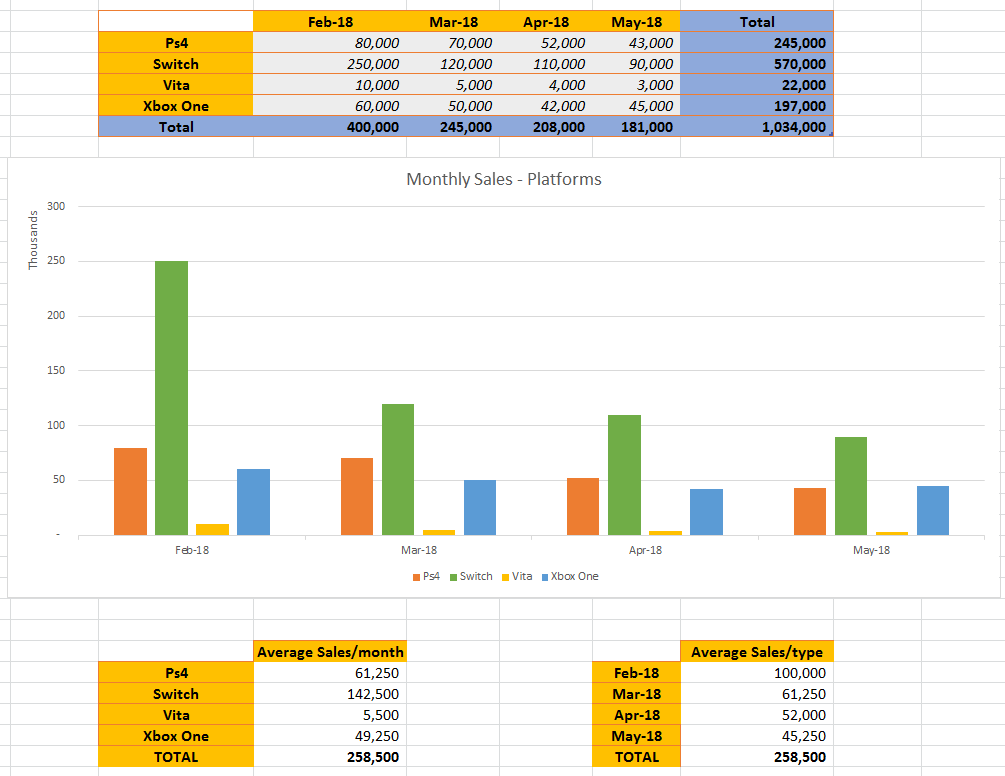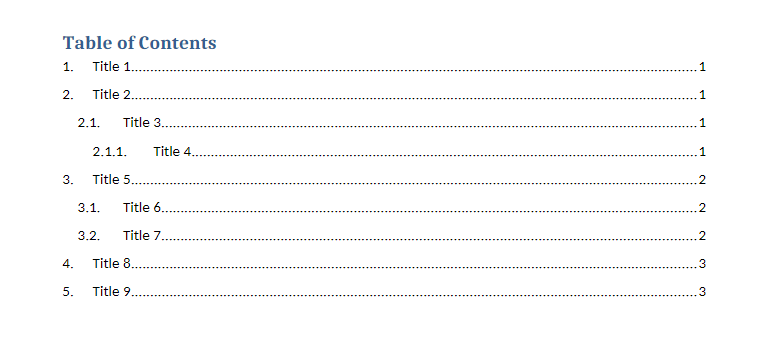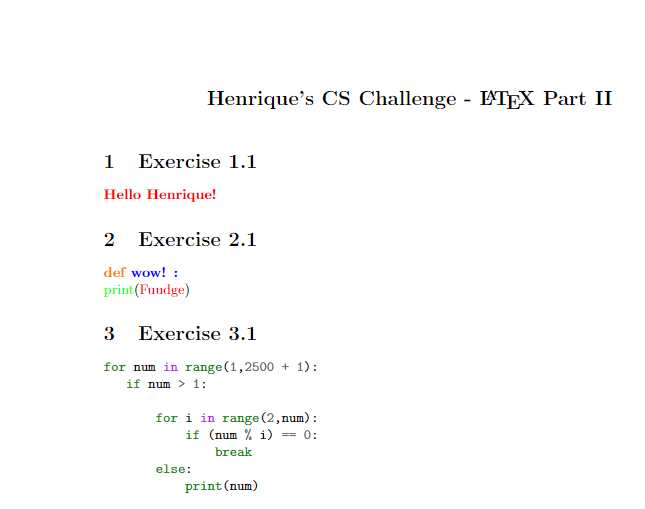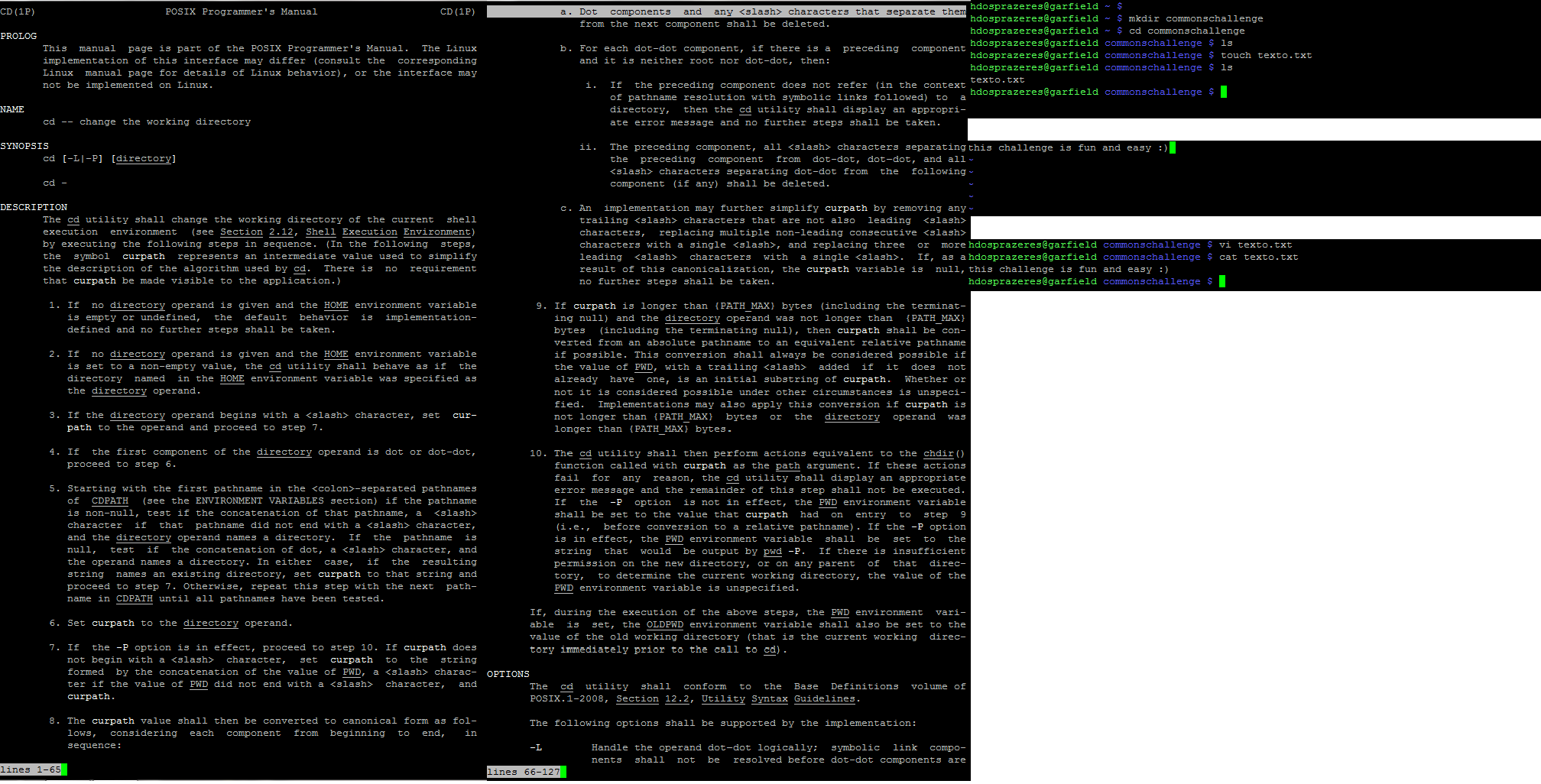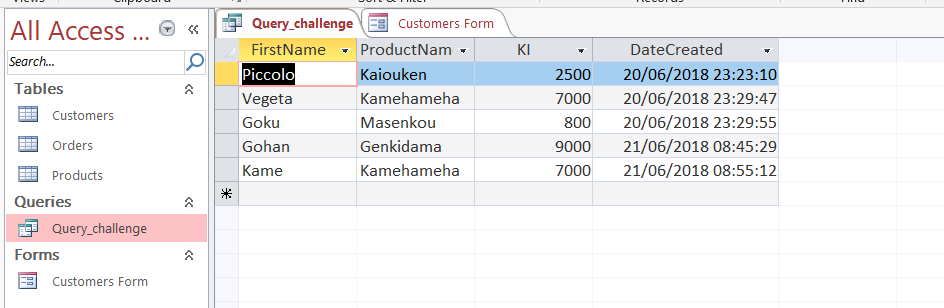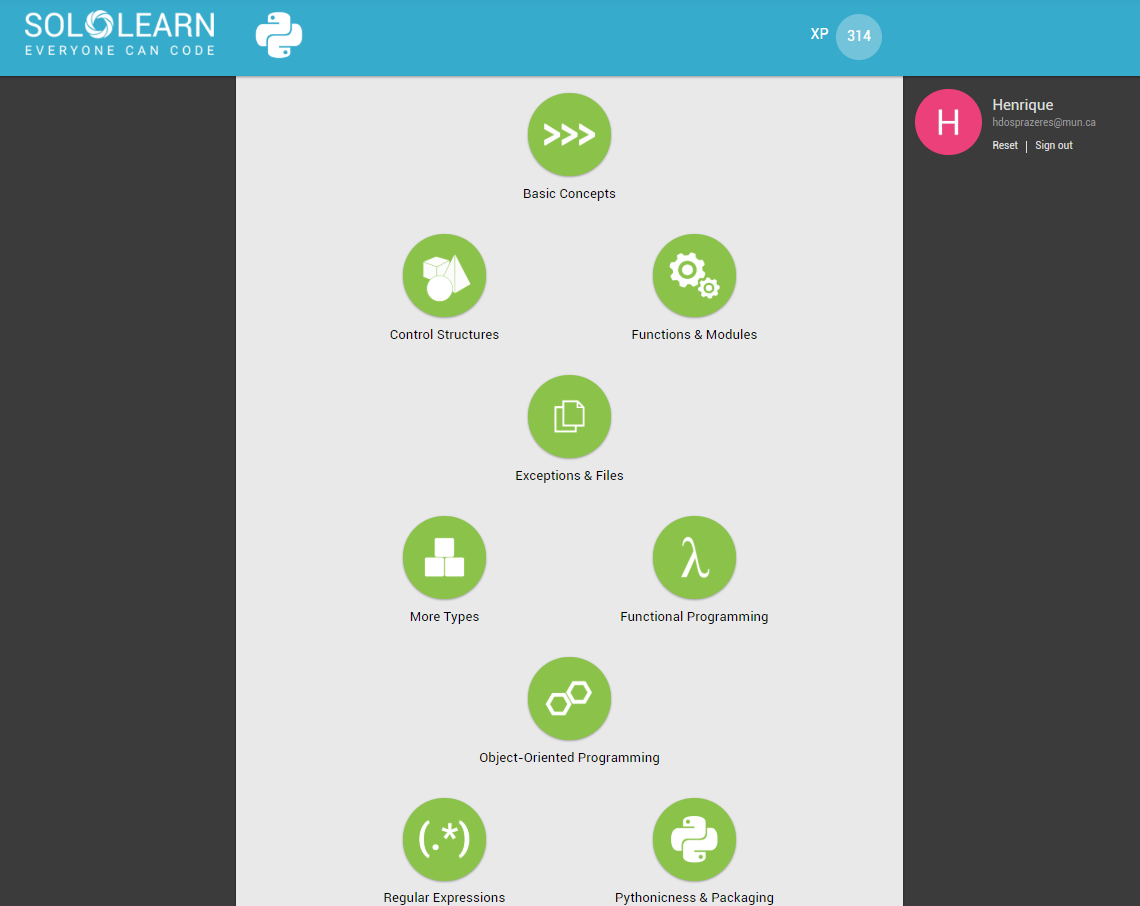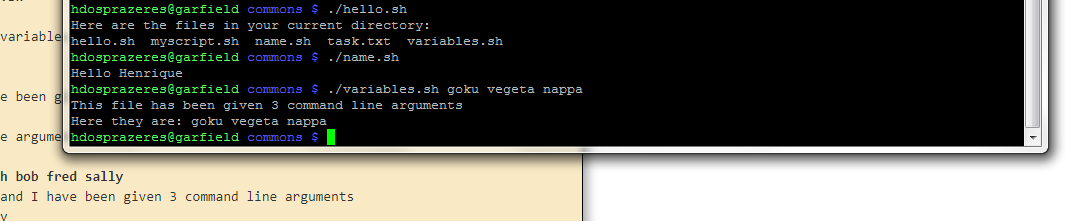Create a challenge that showcases a software/tool/function/etc. that you find useful and would like to pass on to others! Your challenge should include a concise tutorial of how to complete the challenge, along with what the goal of the challenge is. The tutorial should not be a general “guide” but rather tailored to the specific area you are focusing on. Challenges should be able to be completed in about an hour.
Possible topic areas include:
- Microsoft Office Suite (Word, Excel, Powerpoint, Access, or Publisher)
- Linux (Terminal commands, Linux specific software, Utilising a Linux OS)
- AT Software (Kurzweil, Dragon Naturally Speaking, Read and Write Gold, Inspiration)
- Programming (Scripting, web programming, language concepts)
- Any other area you’d like to focus on (See me for approval first!)
This one is a bit more open ended than our usual challenges, and as such, if you’re questioning your idea, please don’t hesitate to talk through it with me first, rather than finish it only for it to not meet the requirements.
Challenge guide HERE
Challenge sample file HERE